How to Import Dot3D Scans into Autodesk ReCap
Step 1: Import Point Cloud in .DP format (also supported: E57, RCS, LAS, LAZ, PTS, PTX, PTG)
Step 2: During import, go to Advanced Settings. Make sure the Import Units are set to Meters. It is also recommended to bring the decimation down to 0.
Step 3: Import Files
Step 4: Index Scans
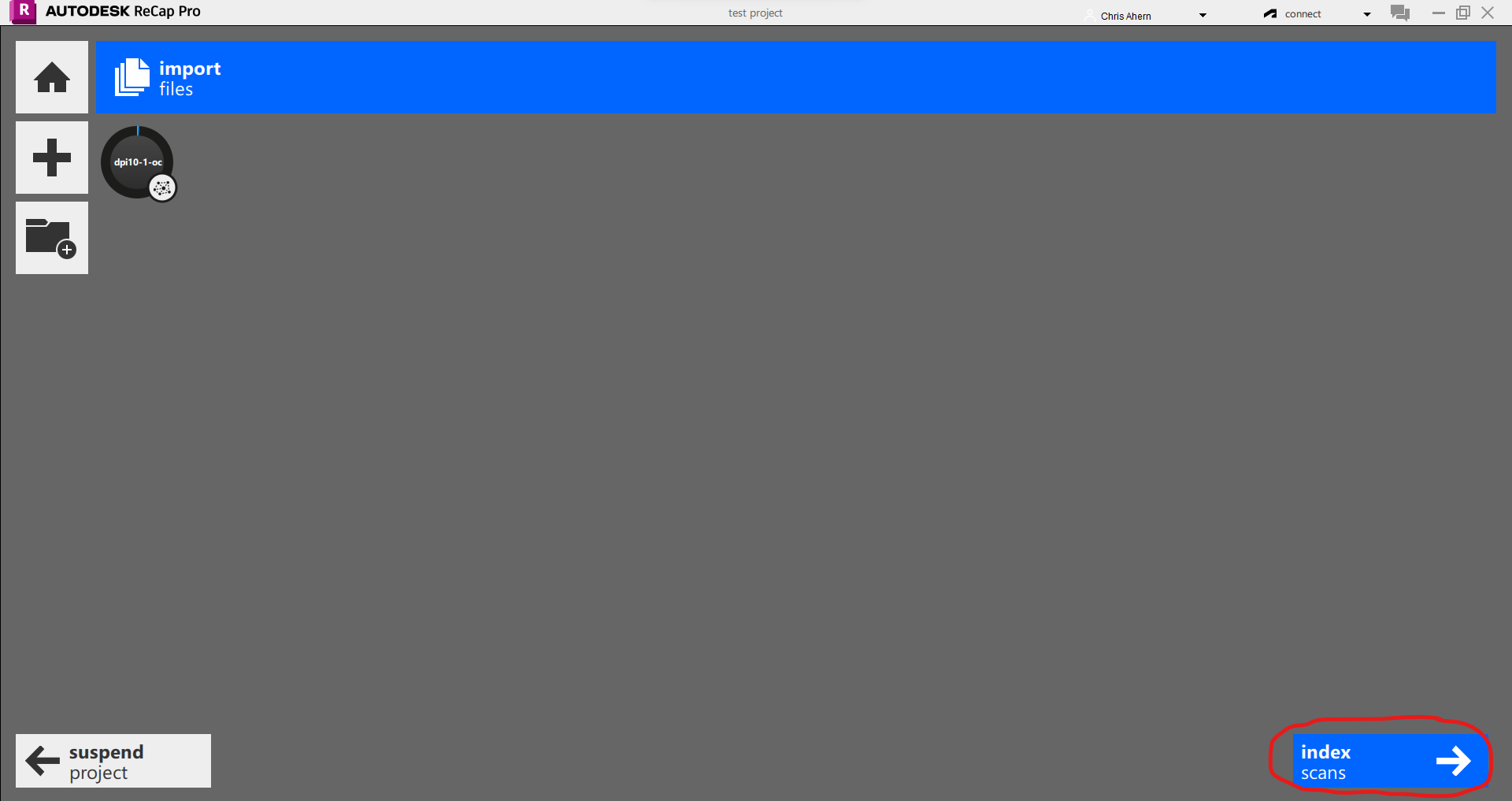
Step 5: Launch Project
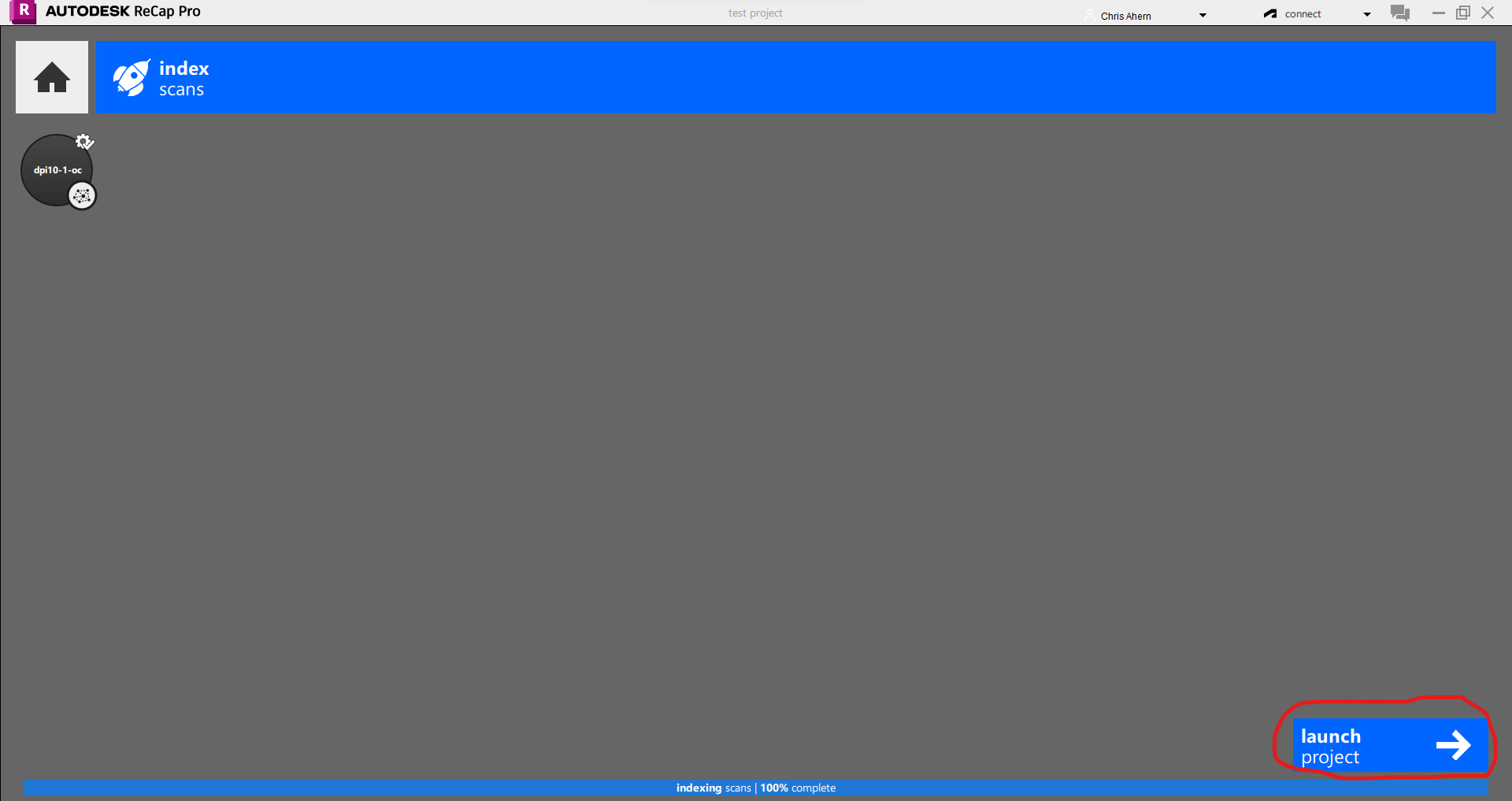
Step 6: DP data shown in ReCap:
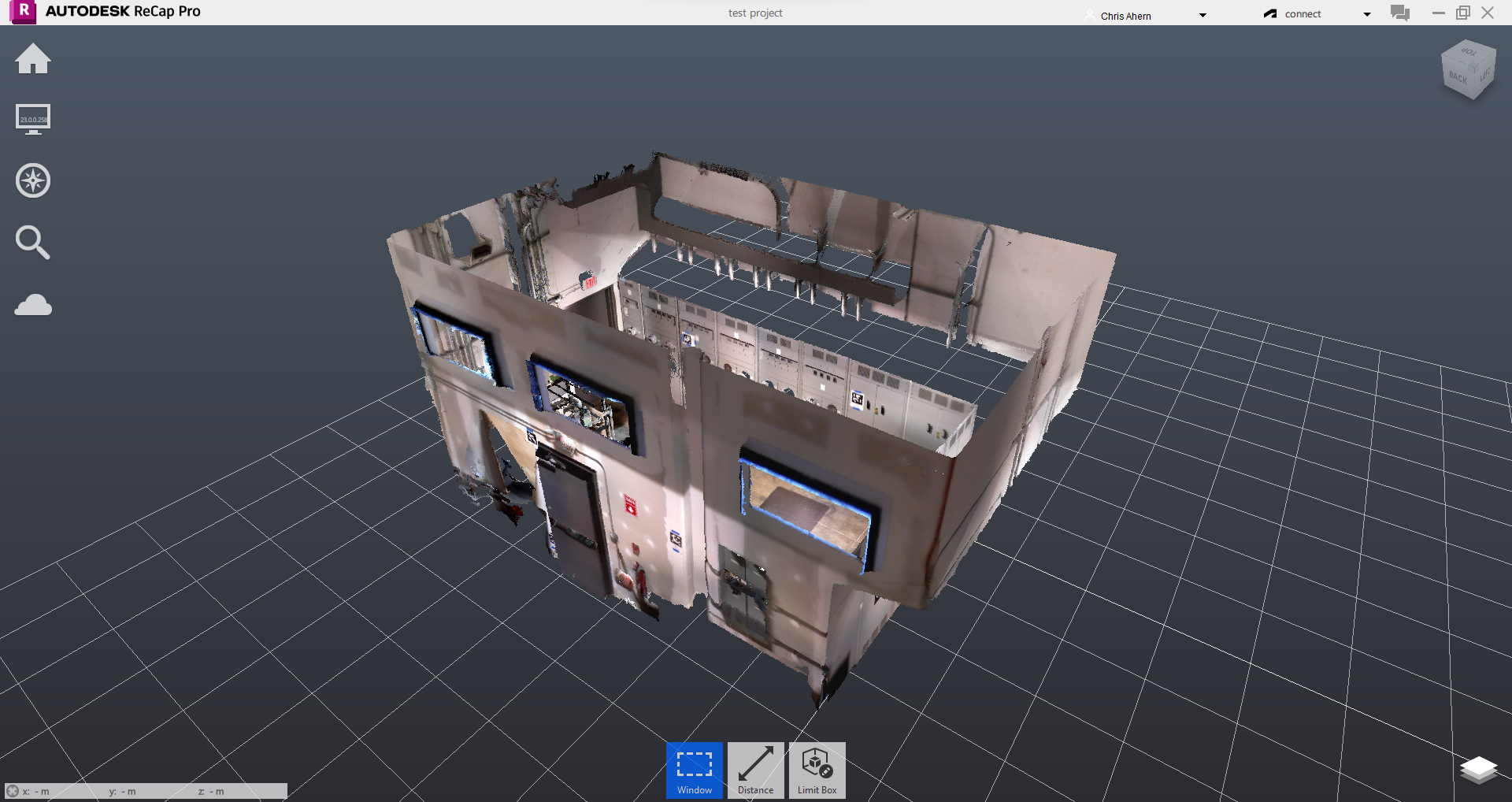
Related Articles
How to Import Dot3D Scan Data into Autodesk Revit
OPTION 1: Export to the .RCS format directly from Dot3D on Windows and insert/attach the RCS file straight into your Revit project. NOTE: RCS files can only be exported directly from Dot3D on Windows. If scanning from Android or iOS, please first ...How to Import Dot3D Scan Data into Autodesk Inventor
OPTION 1: Export to the .RCS format directly from Dot3D on Windows and insert/attach the RCS file straight into your Inventor project. NOTE: RCS files can only be exported directly from Dot3D on Windows. If scanning from Android or iOS, please first ...How to Import Dot3D Scan Data into Navisworks
OPTION 1: Export to the .RCS format directly from Dot3D on Windows and insert/attach the RCS file straight into your Navisworks project. NOTE: RCS files can only be exported directly from Dot3D on Windows. If scanning from Android or iOS, please ...How to Import Dot3D Scan Data into AutoCAD
OPTION 1: Export to the .RCS format directly from Dot3D on Windows and insert/attach the RCS file straight into your AutoCAD project. NOTE: RCS files can only be exported directly from Dot3D on Windows. If scanning from Android or iOS, please first ...Dot3D Tutorial: Registering Multiple DP Scans with AprilTags in Dot3D Pro
Please click below for a full video tutorial on this procedure: Dot3D Tutorial: Registering Multiple DP Scans with AprilTags in Dot3D Pro This DotProduct video tutorial walks us through the full procedure to register 2 DP scans to each other using ...